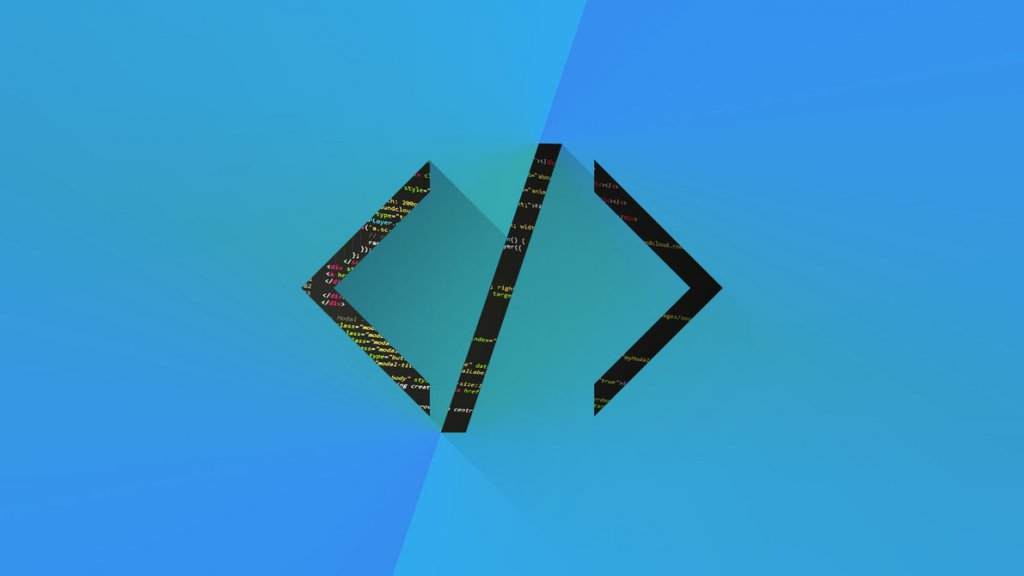decide what device you want to use:
$ xcrun simctl list
This will give you a list of devices:
-- iOS 9.0 --
iPhone 4s (56632E02-650E-4C24-AAF4-5557FB1B8EB2) (Shutdown)
iPhone 5 (ACD4DB7B-9FC9-49D5-B06B-BA5D5E2F5165) (Shutdown)
iPhone 5s (A8358B76-AD67-4571-9EB7-FFF4D0AC029E) (Shutdown)
iPhone 6 (1D46E980-C127-4814-A1E2-5BE47F6A15ED) (Shutdown)
iPhone 6 Plus (FD9F726E-453A-4A4C-9460-A6C332AB140B) (Shutdown)
Choose the ID (eg. FD9F726E-453A-4A4C-9460-A6C332AB140B) you want (you can create your own device using xcrun simctl create if you want).Boot the simulator with that device (replacing YOUR-DEVICE-ID with the ID)
/Applications/Xcode.app/Contents/Developer/Applications/Simulator.app/Contents/MacOS/Simulator -CurrentDeviceUDID
Now you should be able to use simctl to install and launch commands
$ xcrun simctl install
$ xcrun simctl launchiphone 11
$ open -a Simulator --args -CurrentDeviceUDID 0566AC33-9B91-2DR2-B5BB-C916D3BA8MD3